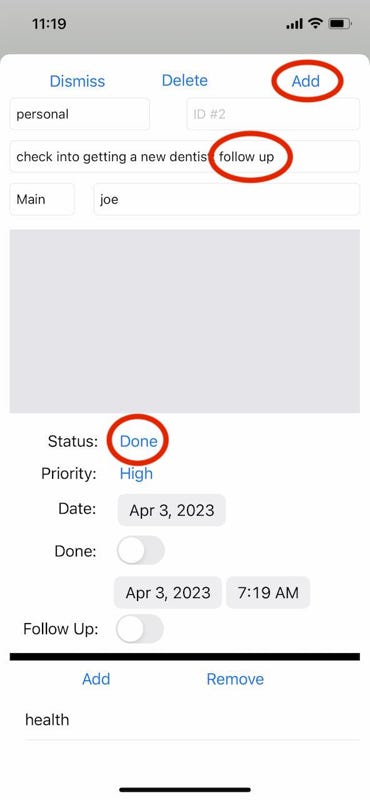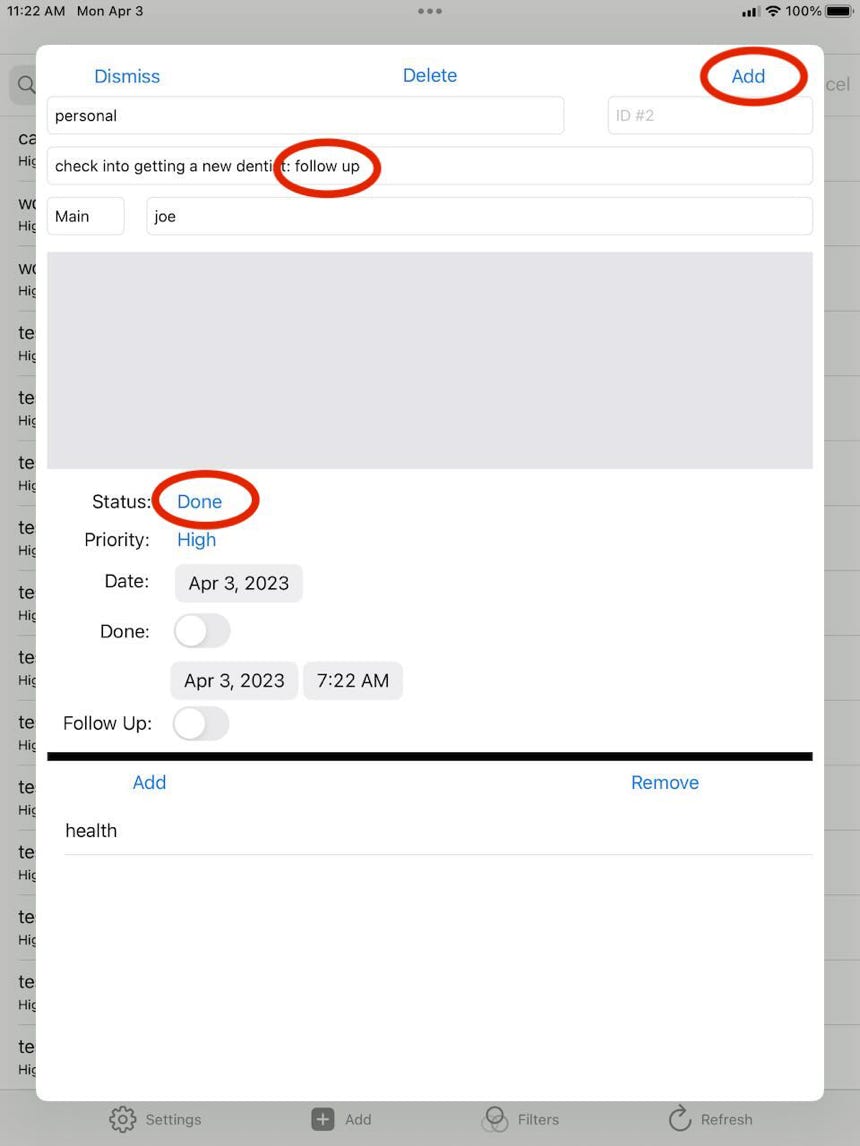Update Tasks Screen
Another core app function is maintaining and deleting existing tasks. To change a task, press on that task in the display screen and then you see the task details, iPhone on the left and iPad on the right:
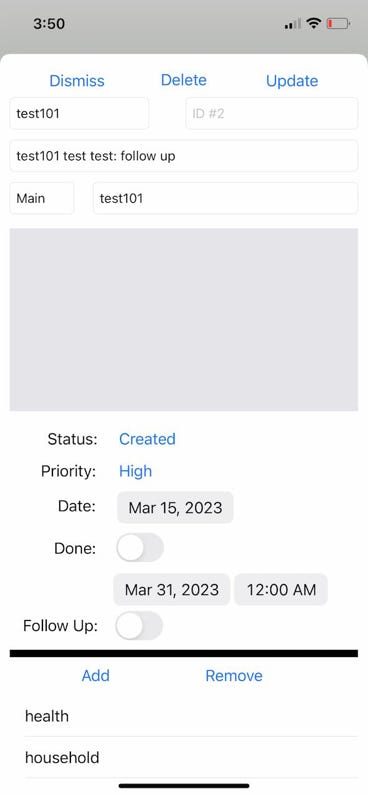
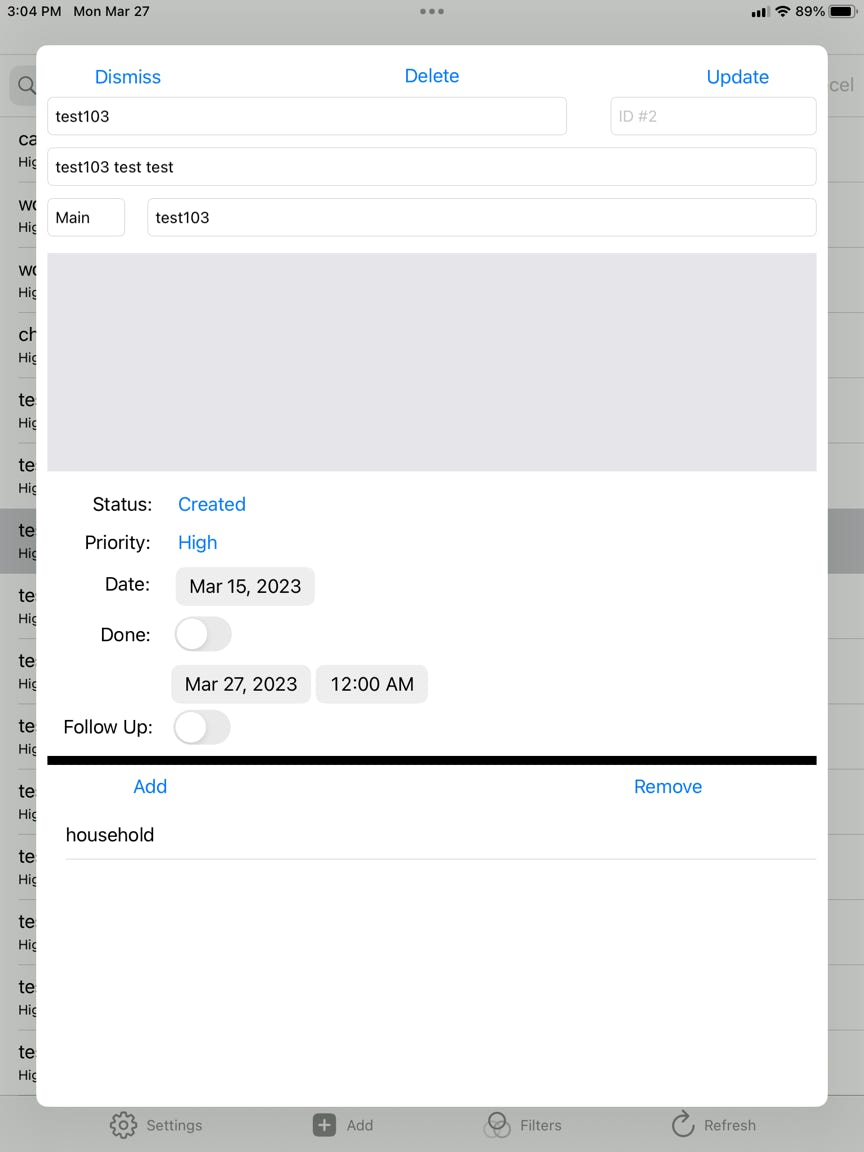
From here you can change any of the fields you like and then press the Update button in the upper right hand corner to make the changes permanent.
Any tags that have been defined in the Mac app can be added to here or deleted from this task by using the Add and Remove buttons at the bottom section of the screen. Just like when doing an add task function, pressing Add will bring up a searchable list of tags which can be applied to the task. Multiple tags can be applied to the same task if desired.
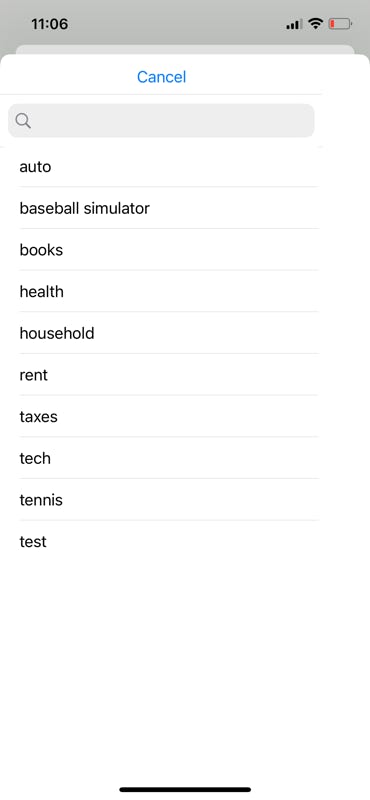
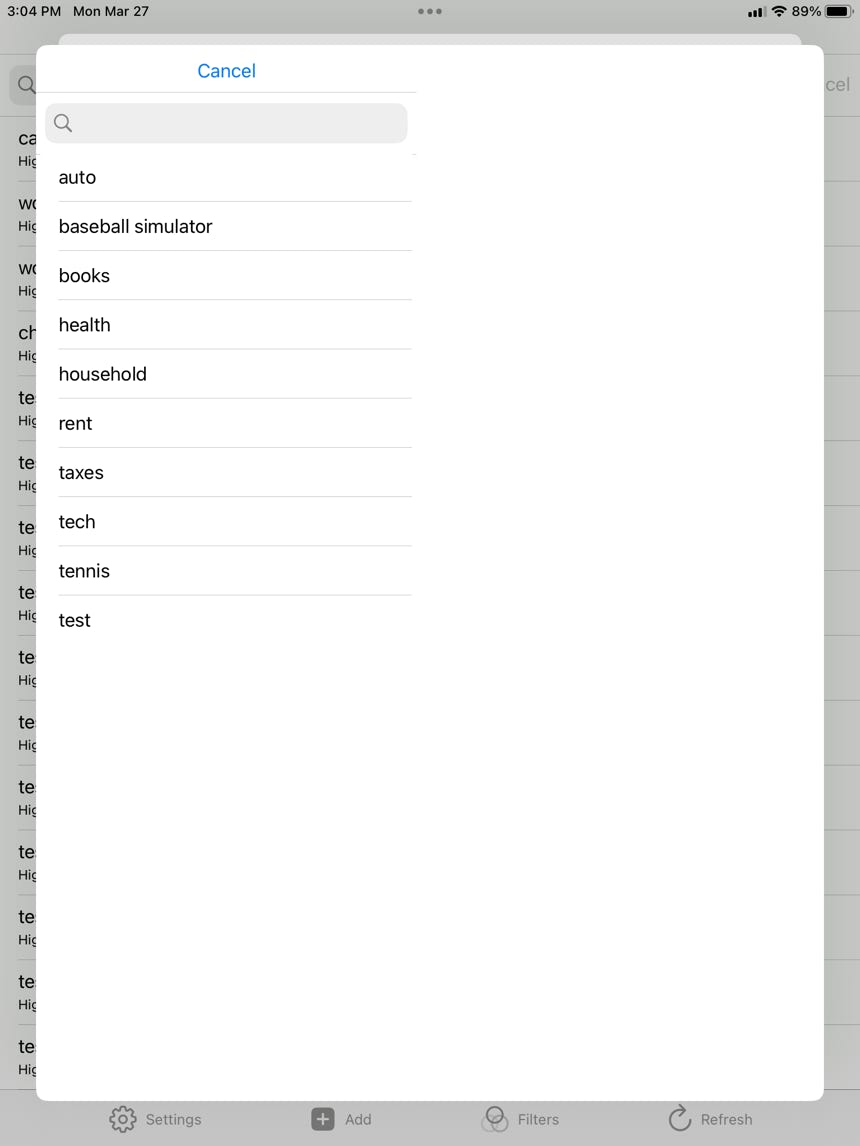
Task deletions can also be done from the update screen as well. Pressing the Delete button at the top middle of the screen will immediately delete the shown task.
The Follow Up functionality also works from this screen. So if desired, you can pull up a task, mark it as done by using the Done button (and apply a date/time if you like), and use the Follow Up button to generated a new task that copies the attributes of the done task, adds a ‘follow up’ notation onto the end of the description, and allows you to add that task. You can, of course, change any of the copied attributes to whatever you like before adding the new follow up task.
Here is an example of that. We’ll pick a task from the main task display screen and do a follow up:
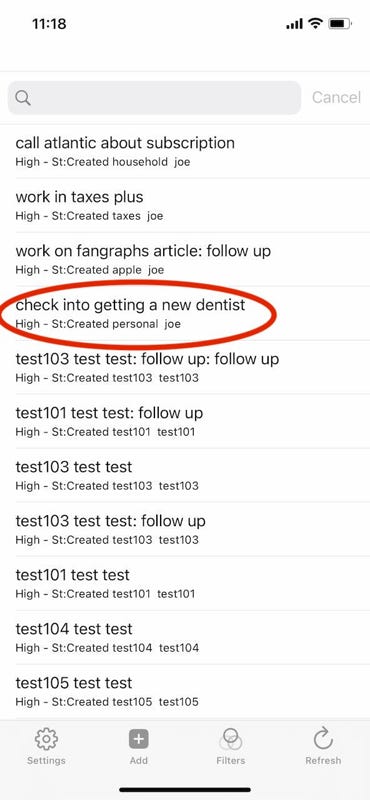
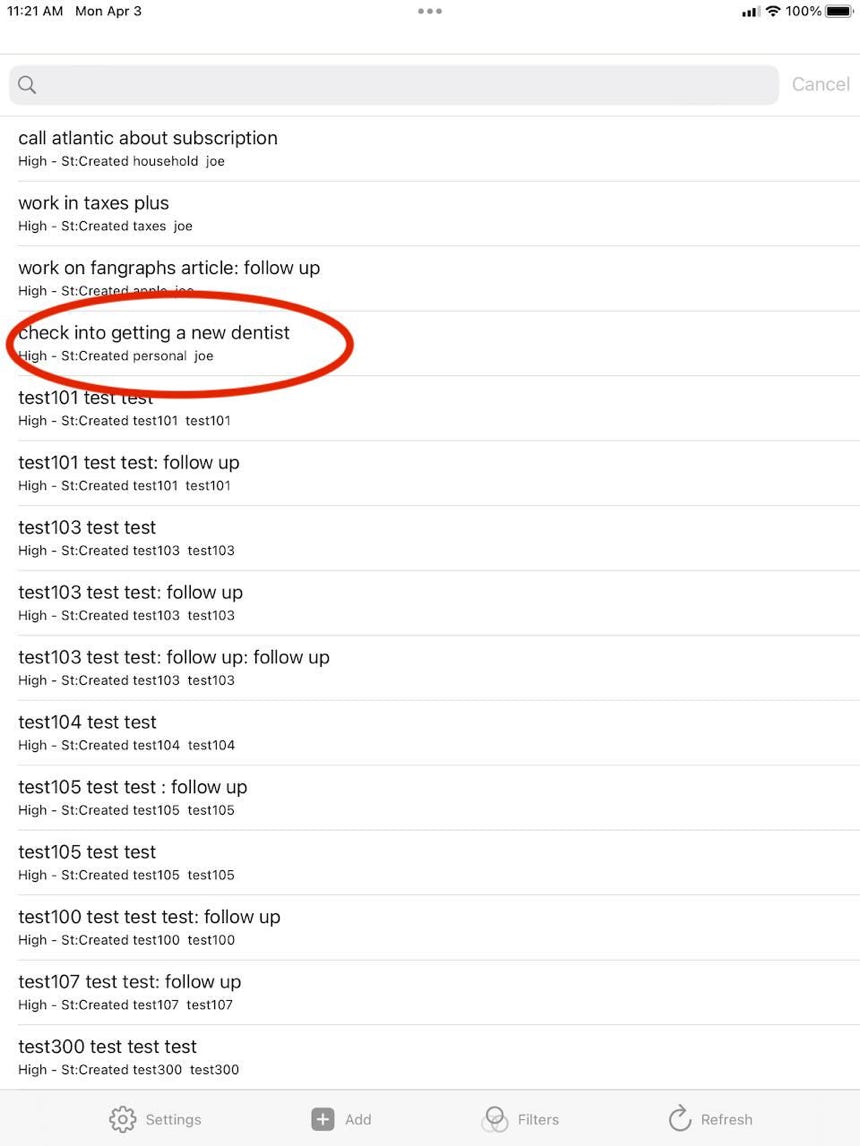
First is to bring up the original task for update:
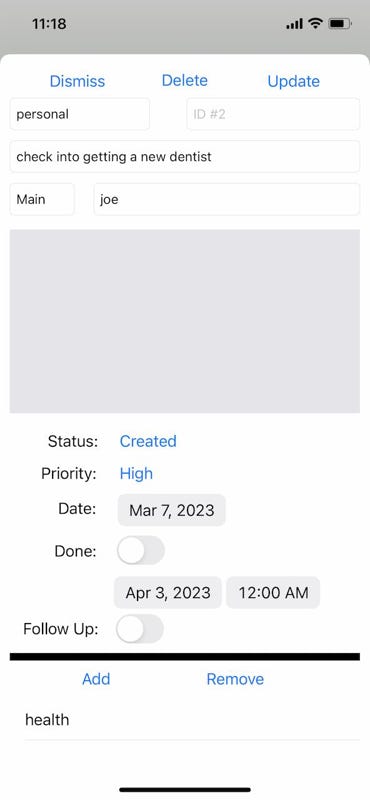
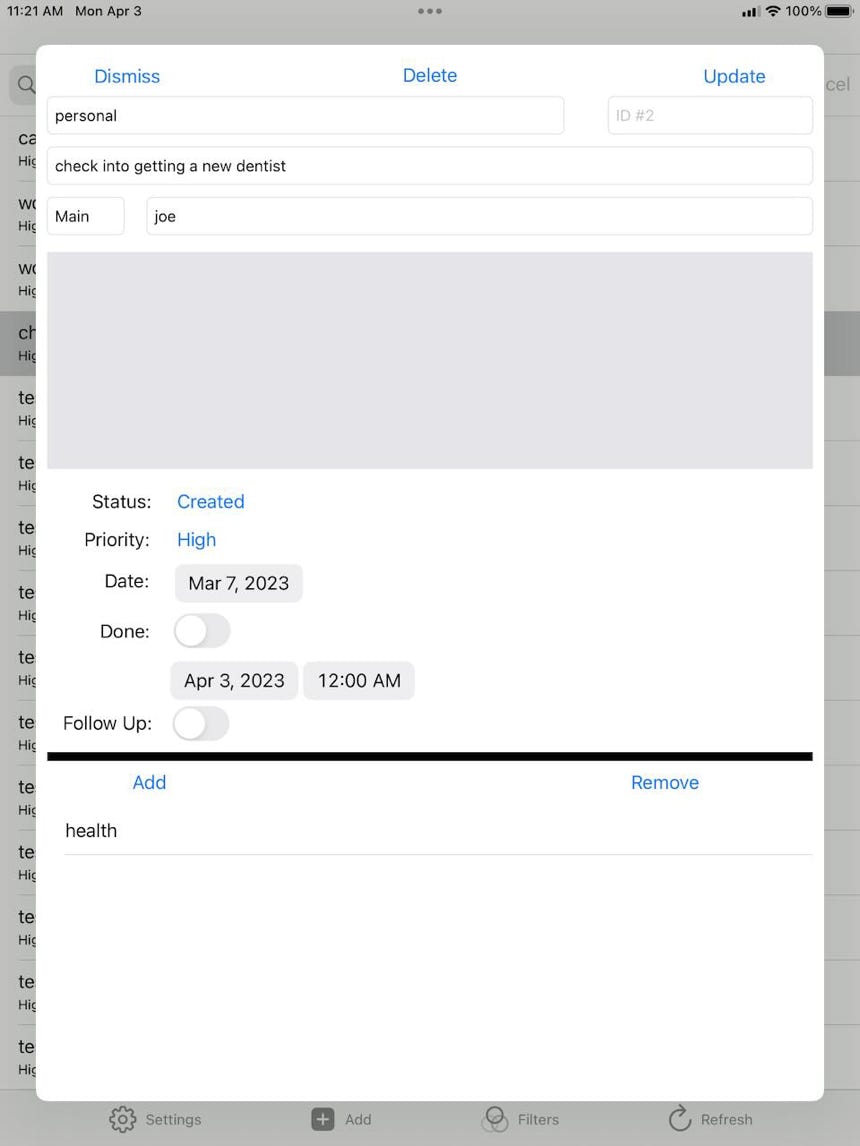
We’ll mark the original task as done, turn on the follow up toggle and then press update. The Status automatically gets updated to Done as per the default in the settings tab.
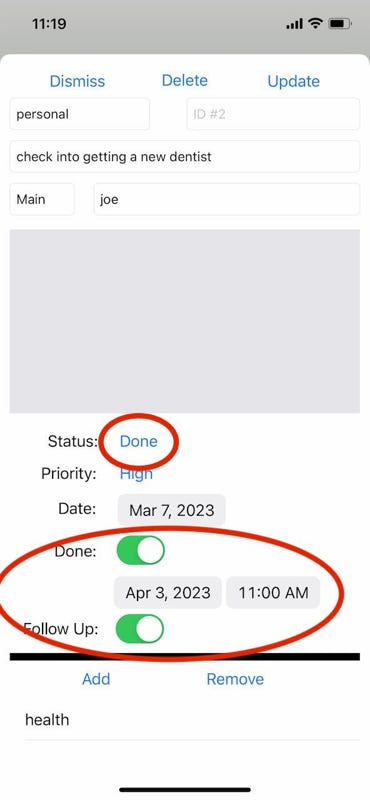
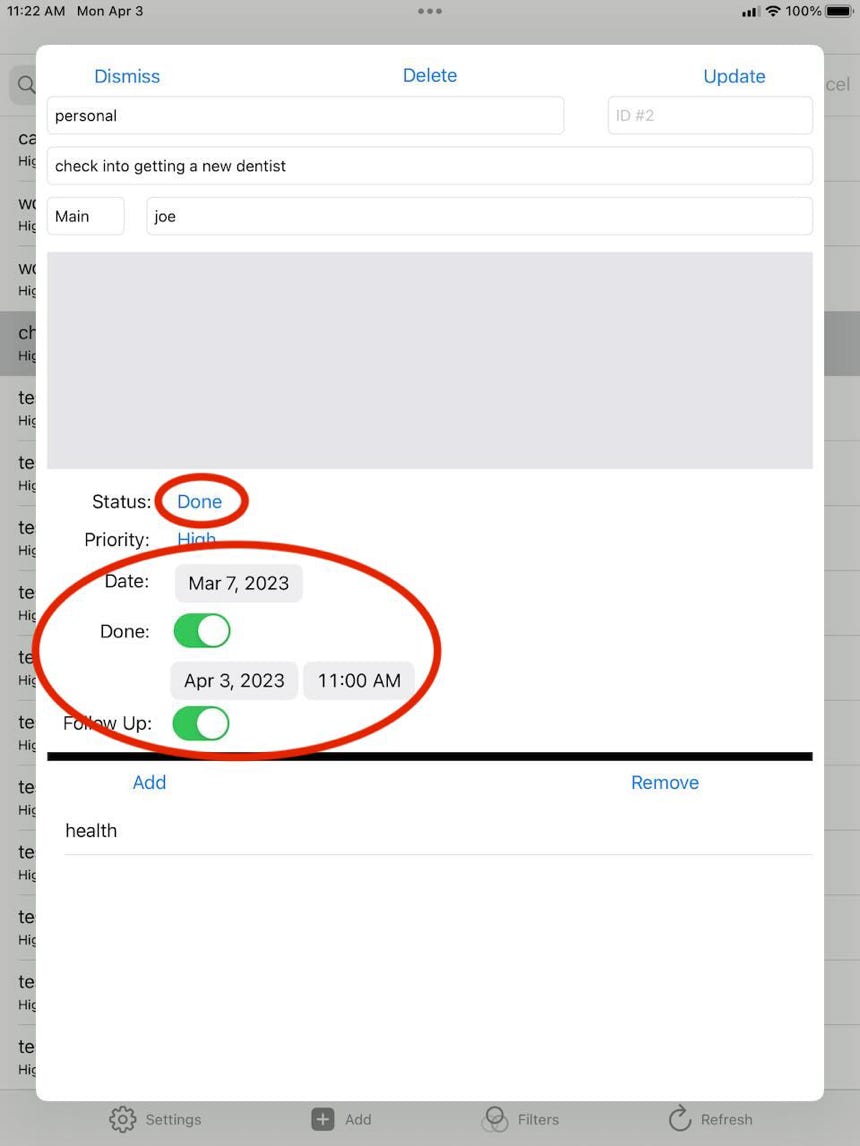
After pressing update, you will see a second task pop up in Add more. BTW, this process can go on continuously, with the new Added task also having the follow up flag turned on and a third task set up to be added into the database. And, of course, all of the task values can be changed before the task is added into the database. Dismissing the new task will cause it to be abandoned.