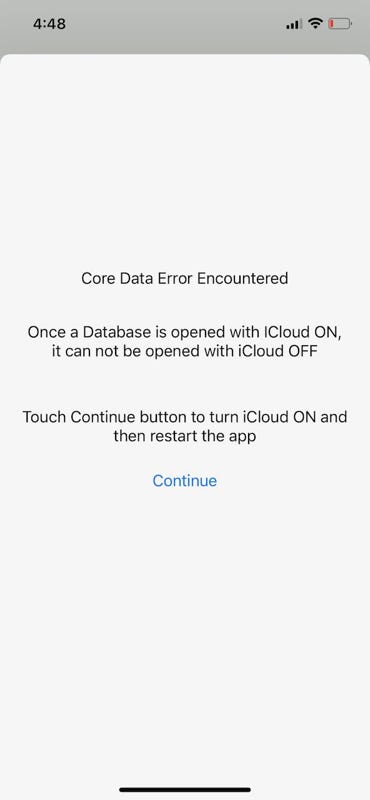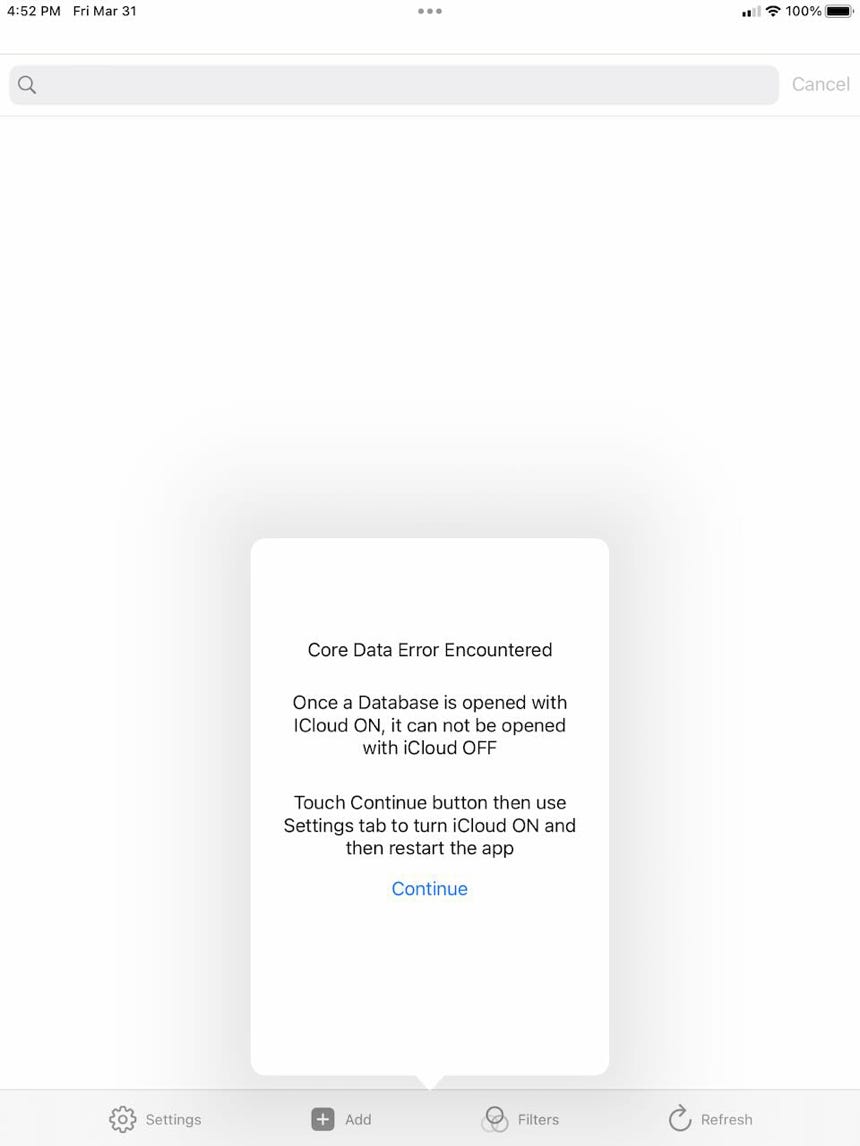Settings Screen
The iPhone/iPad app has a series of universal settings which can be changed in the settings screen which can be accessed via the settings tab on the main task display:

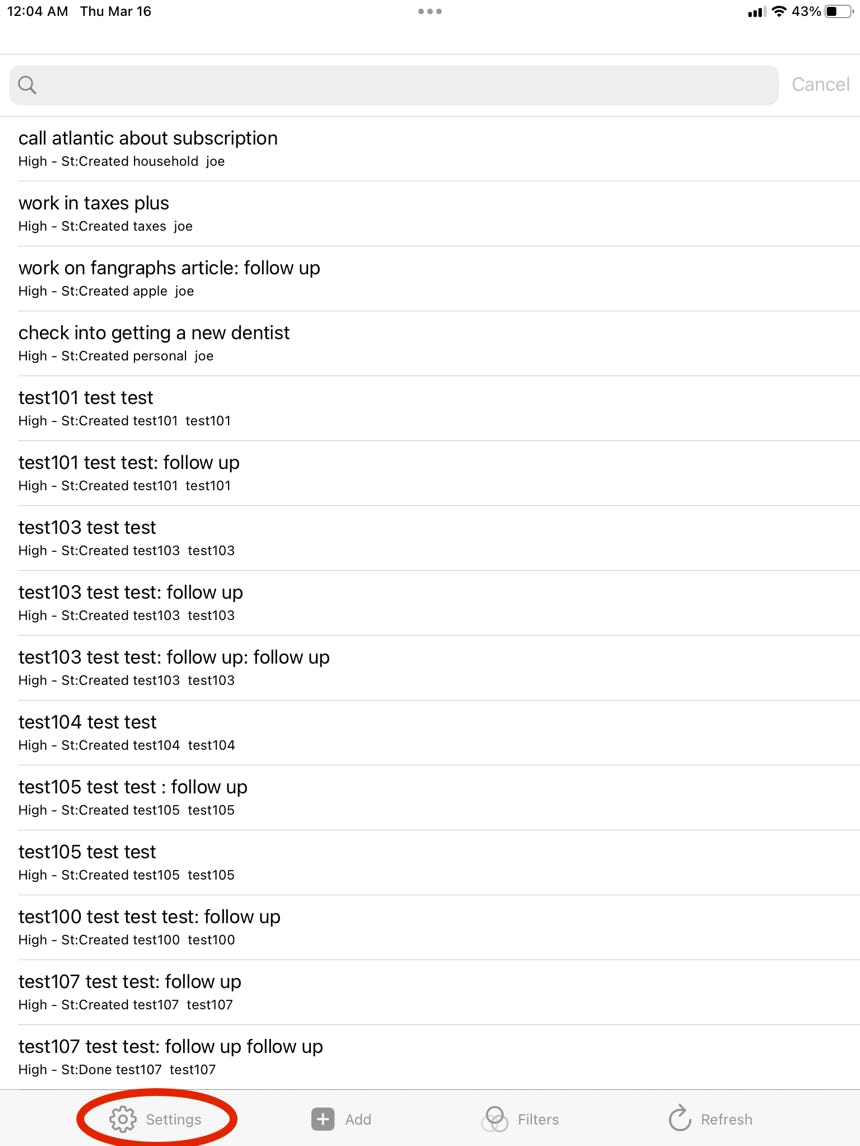
Tapping on the Settings tab will reveal the following setting screens:
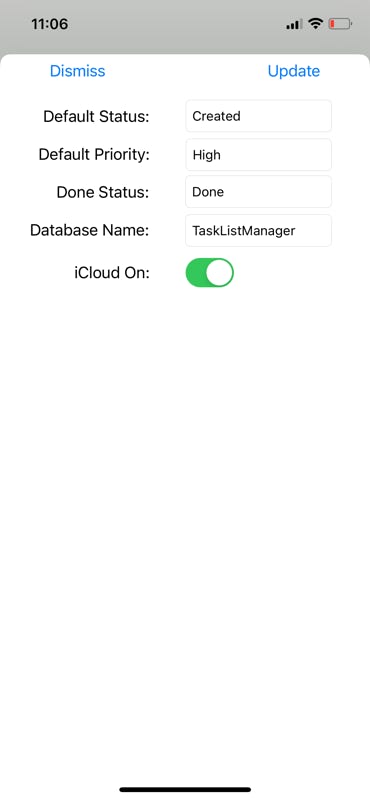
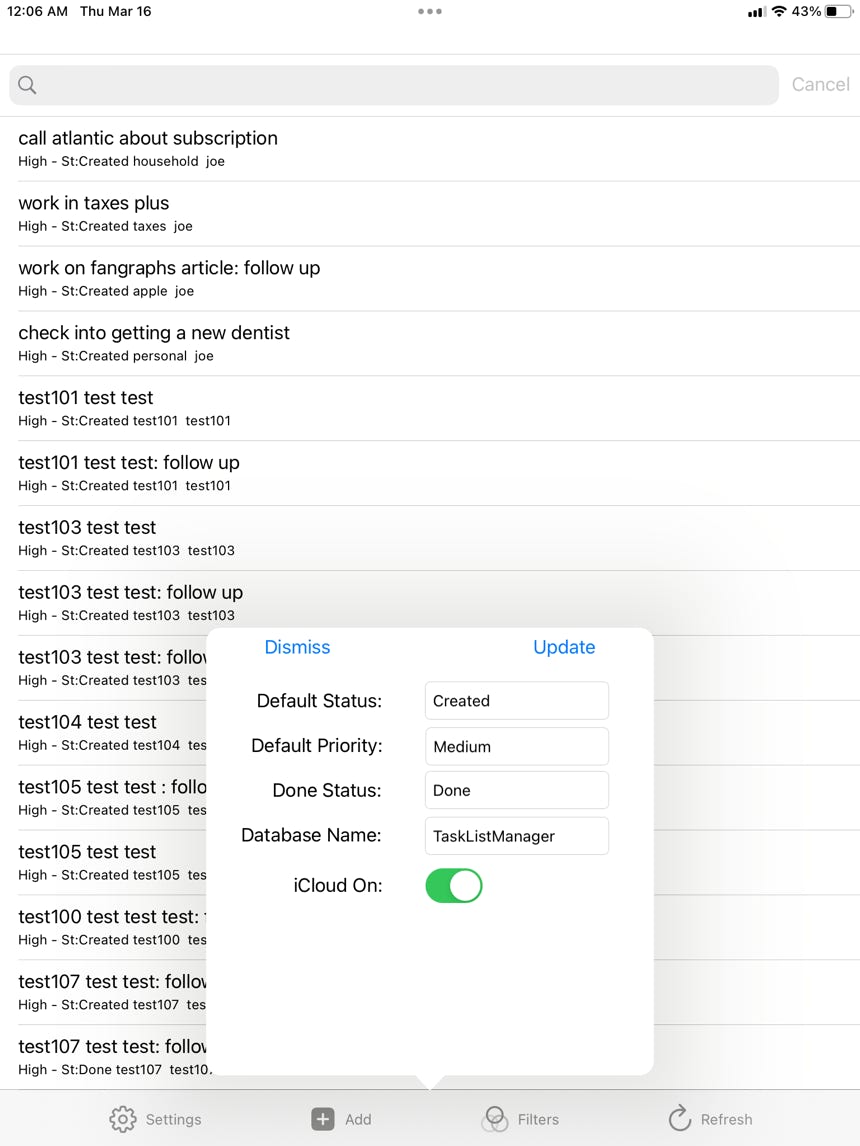
The settings options are as follows:
# Default Status - when a new task input screen is displayed, this is the initial status
# Default Priority - when a new task input screen is display, this is the initial priority
# Done Status - this is the status applied to a task when the Done loggle is turned on
# Database Name - this is the current database name that is being displayed
# iCloud On - toggle switch which indicates if iCloud connection for sharing tasks is on or off
You can have multiple database names and segregate tasks into different databases but there are some caveats about that. First, if iCloud is turned ON, the database will be cleared and the tasks on iCloud will replace what is currently in the database. Secondly, if a database has already been opened with iCloud ON, it can NOT be opened with iCloud OFF and you will get an error message when the app is restarted. You can fix that by bringing up the Setting screen and toggling iCloud back ON again.
The new file name and iCloud settings only task place after the app has been shut down (by flicking up on the iPhone/iPad open program listing) and restarted. Simply pushing the app to the background by bringing up the home screen and picking a new app will NOT apply those changes. The app needs to be completely restarted. Other changes are immediate.
The error screen for iCloud toggling described above here: